Twitch Network Error 2000 - Why and How to Fix It

What Causes the Twitch Error 2000?
The Twitch error 2000 typically occurs due to an unstable network connection between your browser and Twitch's servers. Here are some of the most common causes of this error:
- Issues with the HTML5 video player - This is used by Twitch to deliver video streams, so any problems with it can cause error 2000.
- Browser extensions blocking the video feed - Ad blockers and other extensions may interfere with video playback.
- Antivirus or firewall software blocking access - Security programs might mistakenly block access to Twitch.
- DNS issues - Outdated DNS records can prevent your browser from accessing Twitch servers.
- VPN connections - Connecting through a VPN could cause regional restrictions or connectivity issues.
- Slow internet speeds - An unstable or slow internet connection often results in this error.
- Cache and cookies - Outdated or corrupted browser cache/cookies can affect connectivity.
How to Fix Twitch Error 2000
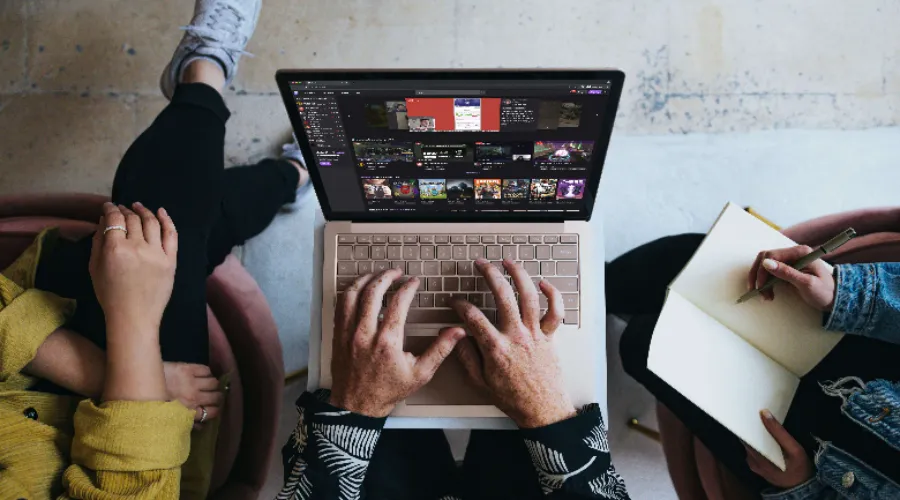
Fortunately, there are several troubleshooting steps you can take to resolve the Twitch 2000 network error:
1. Refresh the Page
Simply refreshing your browser page will often fix minor glitches and reestablish the connection. Press F5 to refresh the page and try loading Twitch again.
2. Restart Your Computer
If refreshing doesn't work, try rebooting your computer. This resets all connections and often resolves temporary issues.
3. Clear Your Browser Cache and Cookies
Cached data and cookies stored by your browser can become outdated or corrupted. Clearing them forces your browser to reestablish fresh connections.
4. Try Disabling Browser Extensions
Extensions like ad blockers can sometimes interfere with videos and cause Twitch error 2000. Try disabling all extensions and see if it fixes the problem.
5. Update Your Browser
An outdated browser can cause compatibility and connectivity issues. Ensure you're running the latest version of your browser.
6. Disable or Reconfigure Your VPN
VPNs can trigger the error if they are blocking access to Twitch's regional servers. Try disabling your VPN or changing to a different region.
7. Use a Different Browser
Switch to an alternate browser like Firefox or Chrome and see if the error persists. This can help isolate the problem.
8. Check for Internet Connection Issues
Slow speeds, unstable connections, and DNS problems can all trigger Twitch error 2000. Contact your ISP if you suspect an issue.
9. Add Twitch as an Exception in Antivirus and Firewall Settings
Security software may be blocking Twitch by mistake. Add it as a safe program in Windows Defender, antivirus, or firewall settings.
10. Reinstall the Twitch App
If using the Twitch desktop app, uninstalling and reinstalling the latest version can eliminate bugs and connectivity issues.
11. Contact Twitch Support
If all else fails, reach out to Twitch's support team via email or on Twitter. They may be able to resolve persistent error 2000 issues.
How to Avoid Twitch Error 2000

Once you've resolved the issue, here are some tips to avoid Twitch error 2000 in the future:
- Use a wired Ethernet connection for faster, more stable speeds.
- Update your browser and operating system regularly.
- Don't use restrictive networks like school/work networks.
- Test your internet speeds to ensure you meet Twitch's requirements.
- Disable or configure VPNs and proxy connections properly.
- Clear your browser cache and cookies periodically.
- Only use trusted browser extensions and make sure they are up-to-date.
- Add Twitch to allowed sites in antivirus, firewall, and filtering software.
Following these tips will minimize connectivity issues and create the optimal viewing experience on Twitch.
Frequently Asked Questions About Twitch Error 2000
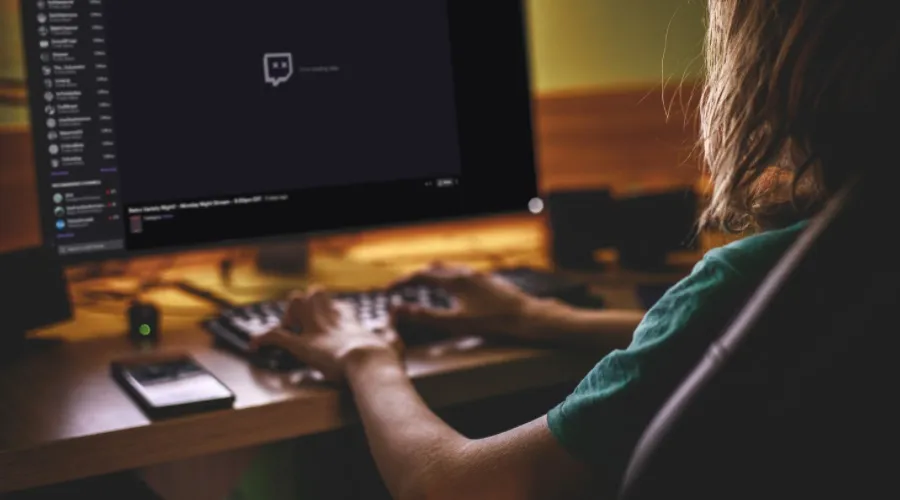
Why does Twitch error 2000 happen?
This error is caused by any interruption in the connection between your browser and Twitch's servers. Common triggers include slow internet, VPNs, ad blockers, outdated software, and firewalls.Does error 2000 affect streamers too?
Yes, Twitch error 2000 can prevent streamers from broadcasting their streams as well as viewers from watching. It can disrupt any Twitch usage.Can this error occur on mobile too?
The Twitch 2000 error can happen when using the mobile app as well. The same troubleshooting tips apply. Reinstalling the app often helps.Is there a workaround if Twitch is blocked in my country?
If Twitch is blocked where you live, using a secure VPN connection can bypass geographic restrictions and let you access Twitch.What's the best way to use Twitch reliably?
For the most reliable experience, use a wired internet connection on a PC with the latest software updates installed and no restrictive networks or software enabled.Should I contact Twitch support for help?
If you've tried all troubleshooting methods and Twitch error 2000 persists, contacting Twitch support is the next step for help resolving the issue.Get Back to Streaming on Twitch

Dealing with constant Twitch error 2000 interruptions can be incredibly frustrating. Fortunately, this guide has outlined the most common causes and solutions to get your streaming experience back on track. Start by trying simpler browser-based fixes like refreshing, clearing cache, disabling extensions, and using alternate browsers or devices.
For connectivity issues, troubleshoot your network, VPN, firewall, and other restrictive settings. Reinstalling software and contacting Twitch support may be necessary for persistent problems. By methodically working through these troubleshooting steps, you should be able to resolve the Twitch 2000 error and resume entertainment without annoying disruptions.
Don't let connection issues stand between you and your favorite streamers. Get streaming again!

