Best Twitch OBS Settings - Grow Your Twitch Faster

Streaming on Twitch is an exciting journey, and the right OBS settings can make it even more rewarding. Whether you're a newbie or a seasoned streamer, understanding the best OBS Studio settings for streaming and recording is essential. In this comprehensive guide, we'll break down everything you need to know to enhance your streaming quality, all while subtly promoting the fantastic services at https://views4twitch.com/. If you're new to Twitch, you might find our Ultimate Guide of Twitch Affiliate Program helpful.
Understanding Your Limitations and Factors
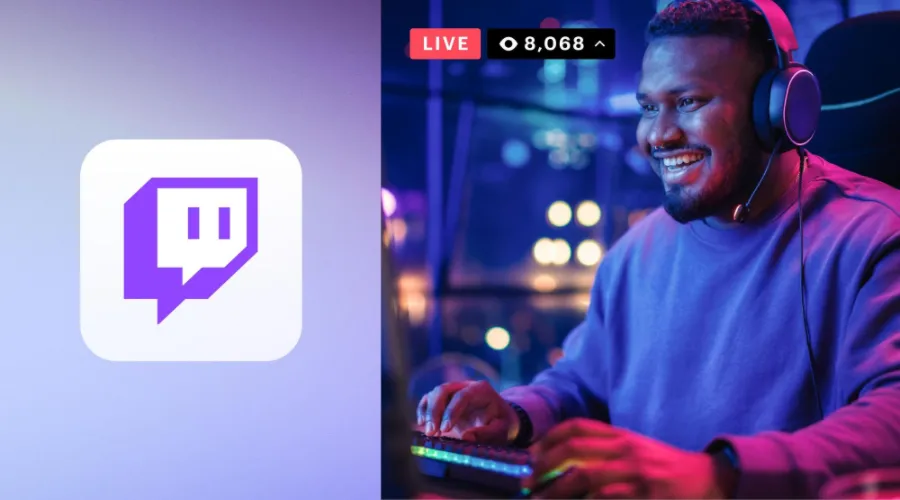
The quality of your stream relies on several limitations and factors, including:
- Internet Upload Speed: A minimum of 3-6 MBps is recommended, with 8 MBps or more being preferable for lag-free gaming.
- Your Computer: Modern CPU, Nvidia GPU (GTX 10XX series and later), and 8 GB+ of RAM are ideal for a balance between quality and performance.
- Twitch Transcoding Options: Consider the balance for quality to avoid viewer lags. Learn more about Twitch's offerings in our guide on Exploring Twitch Turbo.
- Type of Content: Colorful and moving objects might lead to high pixelization.
- Twitch Network Limitations: Twitch has a network bandwidth of 6000 KBps for video and 320 KBps for audio.
Resolution Settings
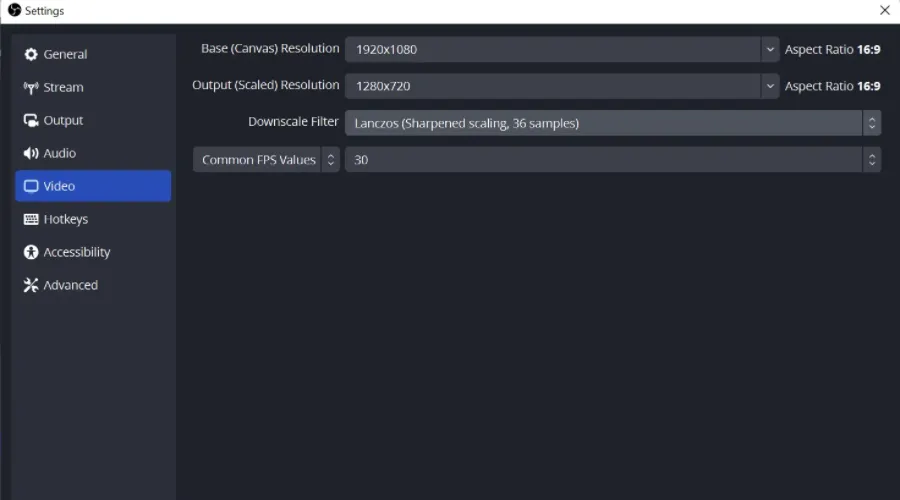
Resolution plays a vital role in the quality of your stream. The best options are 1920x1080 or 1280x720. OBS Studio has two types of resolution - Base resolution and Output resolution. Understanding the difference between these two and setting them up correctly ensures flawless streaming without FPS drops. If you're looking to track your Twitch statistics, check out our list of the 5 Best Twitch Tracker, Twitch Statistics, and Analytics.
Video Bitrate

Choosing the correct video bitrate can be complex. It depends on your upload speed and the type of content you stream. Here are some general suggestions:
- 1920x1080 at 60 FPS: 6000 Bitrate
- 1280x720 at 60 FPS: 2800 Bitrate
- 720x480 at 60 FPS: 1600 Bitrate
Framerate
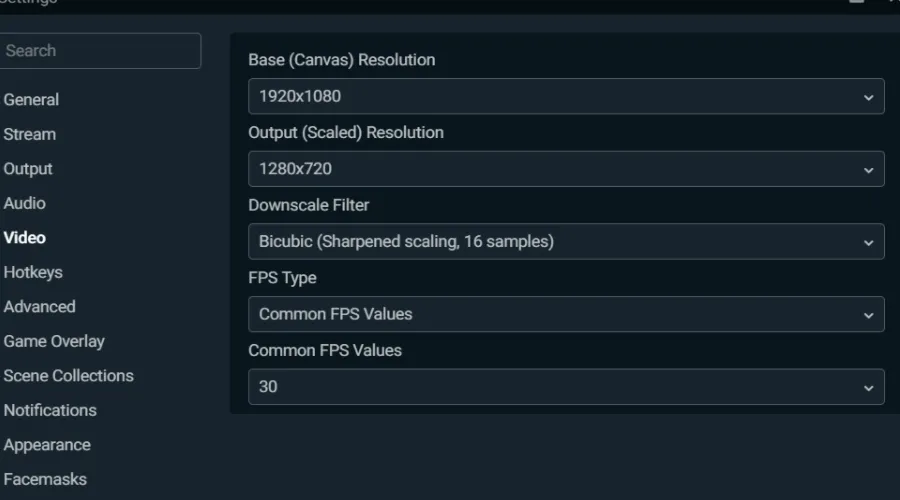
We recommend choosing 30 or 25 FPS over 60 FPS for most broadcasts. A higher framerate might require doubling your Video Bitrate, which could lead to lag for some viewers. For more tips on growing your viewership, read our 41 Tips to Get More Viewers on Your Twitch Stream.
Audio Bitrate

High-quality audio is crucial. We recommend at least 192 KBps of audio bitrate, or 320 KBps if possible, to enhance your viewer's experience.
Best OBS Studio Settings For Recording
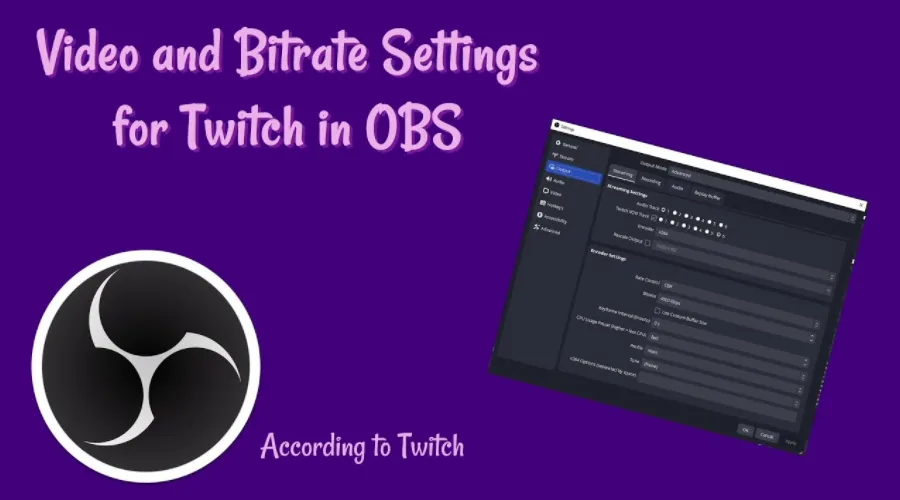
Recording with OBS Studio offers limitless possibilities to increase image quality. From Resolution to Rendering Quality, Format, Encoding, Audio, Framerate, and Bitrate, understanding these settings can lead to better video quality and performance. If you're looking for equipment recommendations, check out our guide on the Best Laptop for Twitch Streaming.
FAQs

What is the ideal bitrate for Twitch streaming?
The ideal bitrate depends on your internet upload speed and the content you stream. For 1920x1080 at 60 FPS, a bitrate of 6000 is recommended. For 1280x720 at 60 FPS, 2800 is suitable. It's essential to consider the type of content and your viewers' internet connection to choose the correct bitrate.
How can I improve my audio quality on Twitch?Improving audio quality can be achieved by setting a higher audio bitrate, such as 192 KBps or 320 KBps. High-quality audio equipment and proper configuration in OBS Studio can also contribute to a better audio experience for your viewers. Remember, audio quality can make up to 50% of your viewer's experience, so it's worth investing time and effort into it.
Can I use the same OBS settings for streaming and recording?While streaming and recording with OBS Studio share many similarities, recording offers more flexibility in settings for better image quality. You can set higher resolutions, bitrates, and framerates without worrying about internet connection speed. Understanding the specific needs of your content and adjusting the settings accordingly can lead to optimal results for both streaming and recording.
Summary

Now you're equipped with the knowledge to optimize your OBS Studio settings for streaming and recording. Happy streaming! And remember, if you're looking to boost your Twitch followers and live views, don't hesitate to explore the offerings at https://views4twitch.com/.

